The Three Download .mobi Files:
First Ten Days
Second Ten Days
Final Ten Days
You can download the .mobi file for your Kindle.
If you are using a Kindle, here are instructions:
To add a Future Horizons Mobipocket (“.mobi”) eBook to your Kindle:
- Turn your Kindle on
- Connect the Kindle to your computer using the USB cable that came with your Kindle
- Drag and drop the “.mobi” Ebook file into the documents folder on your Kindle
- When the USB activity indicator on your Kindle stops flashing, “Safely Remove Mass Storage Device (Windows) or “Eject” (Mac) the Kindle from your computer
- When the USB activity indicator on your Kindle stops flashing, unplug the USB cable from your Kindle
If you have a Kindle Fire follow these simple directions:
- Turn your Kindle Fire on.
- Connect the Kindle to your computer with a USB Cable
(note that the Kindle Fire does not ship with a cable so you will need to supply your own). - Your Kindle screen will now say, “You can now transfer files from your computer to Kindle”
- On your computer, the Kindle’s hard drive should be mounted and displayed as “KINDLE”
- Drag and drop the “.mobi” eBook file into either the “Books” or “Documents” folder on your Kindle
- Unmount the Kindle from your computer: choose “Safely Remove Mass Storage Device” (Windows) or “Eject” (Mac)
Your books will show up in the Docs section of your Kindle Fire, as well as in the carousel.

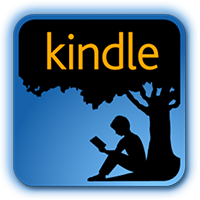


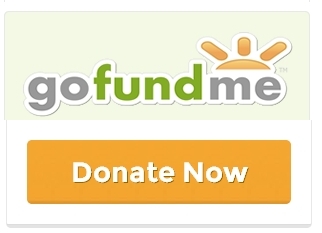
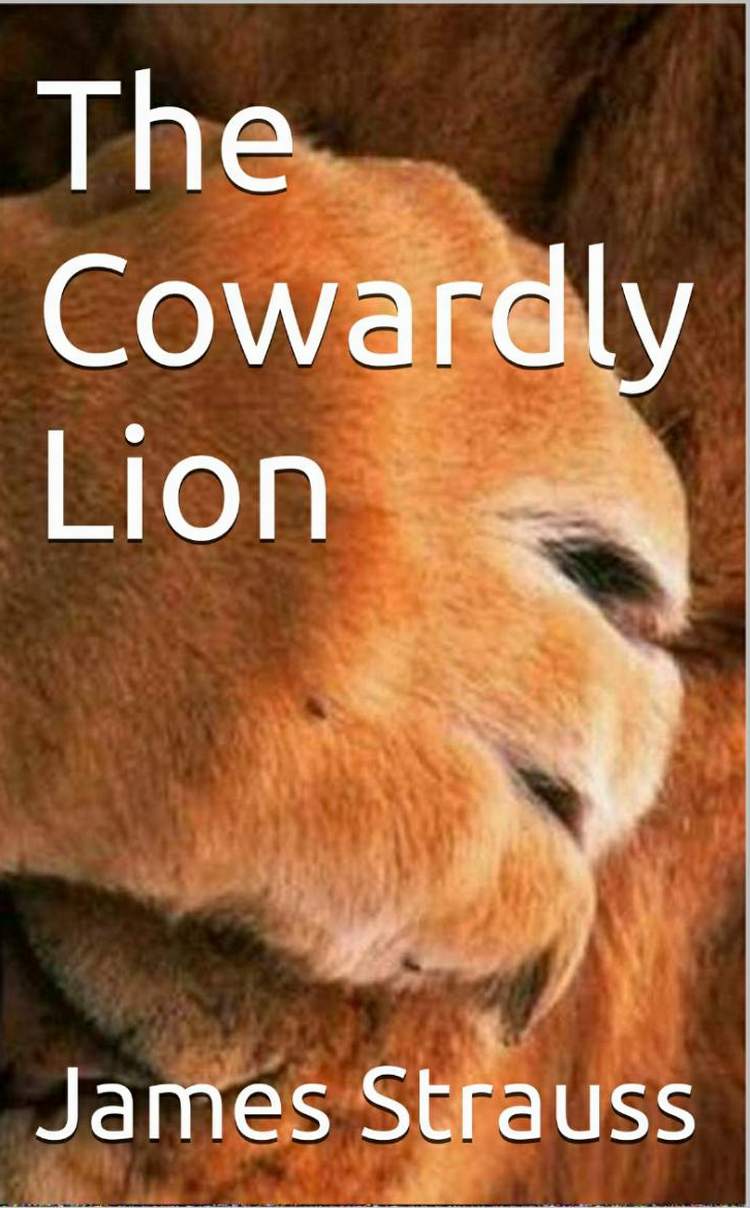
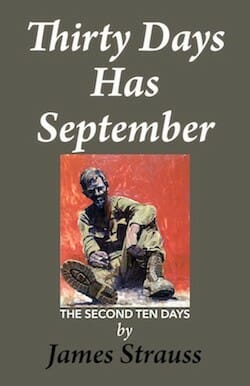
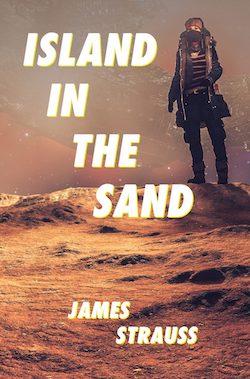
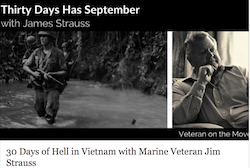
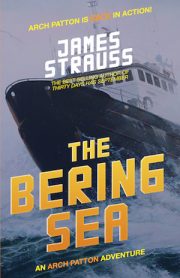
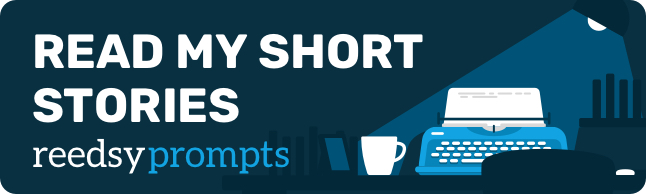
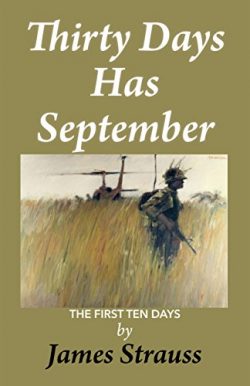
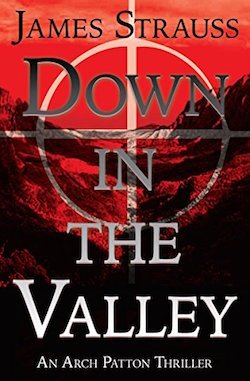
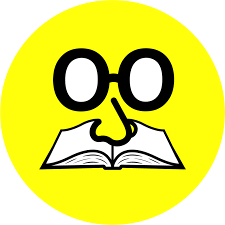

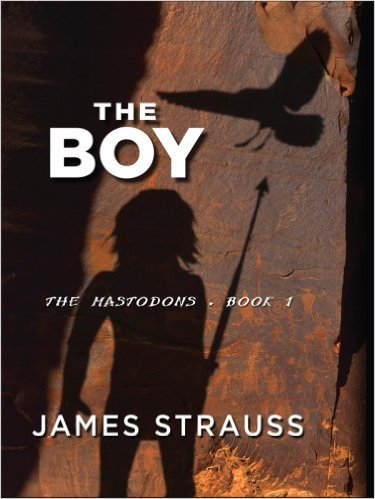
Don't Miss any Updates or New Chapters
Join our mailing list to receive the latest news and updates from our team. You can easily Opt-Out anytime
You have Successfully Subscribed!